Share
Navigation in full-screen mode (cockpit)
Today we will answer a frequently asked question: How do I get my navigation map in my vehicle's cockpit to go into full screen mode?
This function is only available in conjunction with the MBUX high-end package.
( Privacy notice: By loading the video, you accept YouTube's privacy policy.)
To display the navigation map in full screen mode, you can do the following :
-
Press the "Home" button on the steering wheel to go to the main menu and then select the "Navigation" option.
-
In the navigation menu, navigate to the third item, which is usually at the bottom, and then select the "Full Screen" option.
-
Confirm the selection by selecting the display options and pressing "Show". This will display the navigation map in full screen mode.
If you want to change the orientation of the map in full-screen navigation mode, you can do the following:
-
Press the black touch control button on the steering wheel once to access the map view options.
-
Select the desired orientation, such as "Auto zoom on or off", "2D north/driving direction" or "3D map".
-
Confirm your selection again by pressing the black Touch Control Button on the steering wheel.
When using the 3D map view, you can also zoom in or out on the map by pressing the buttons on the steering wheel to adjust the display.